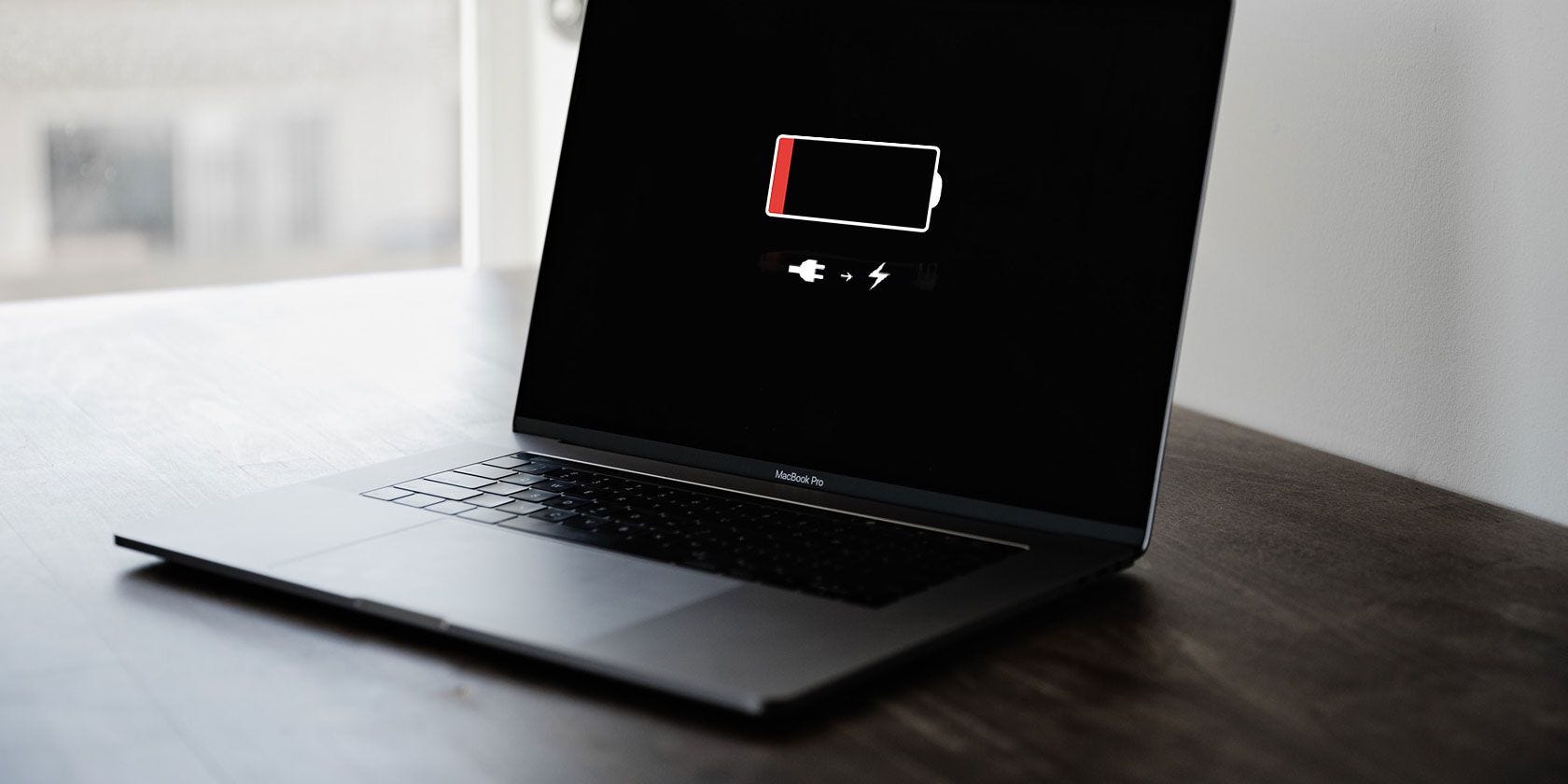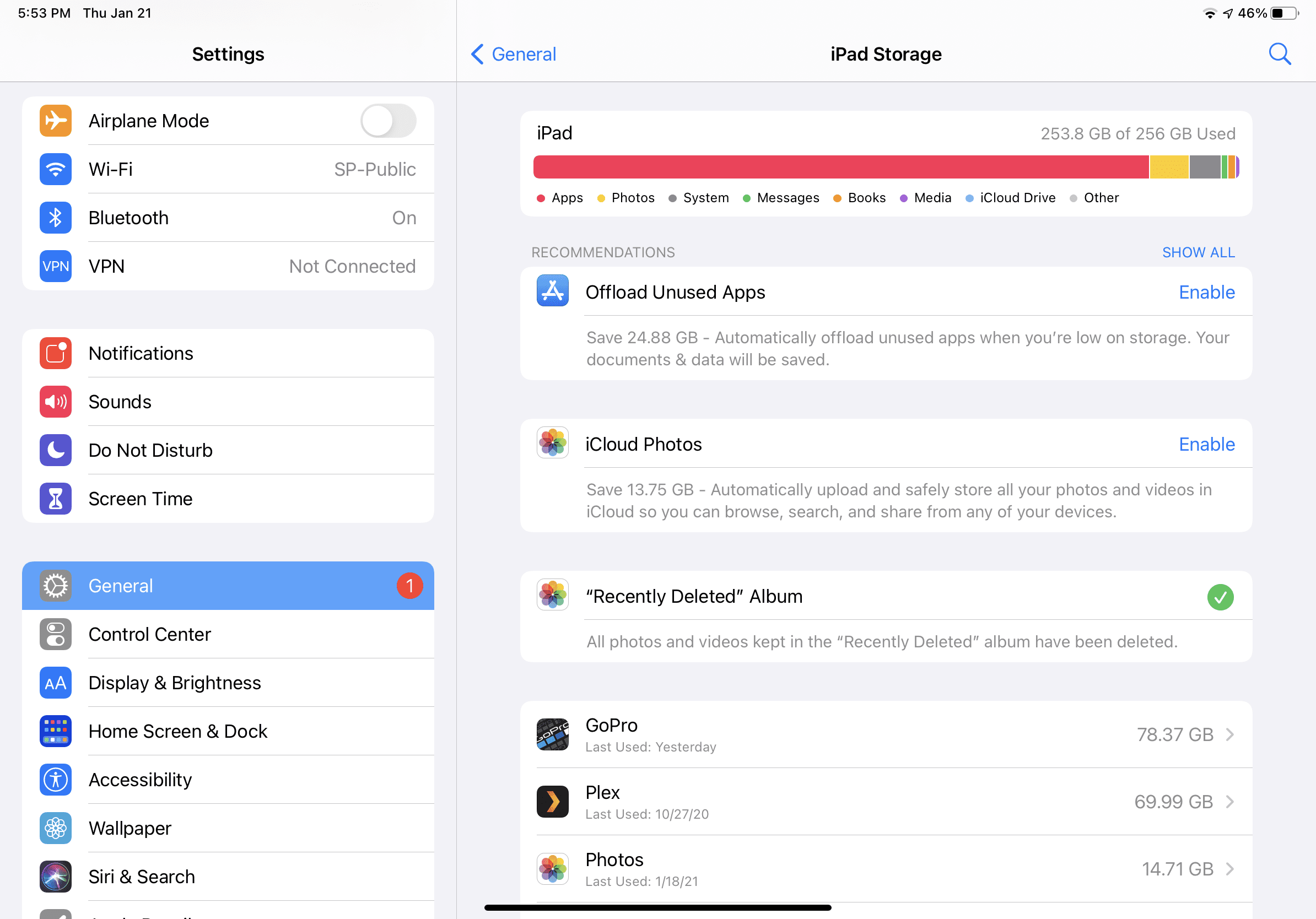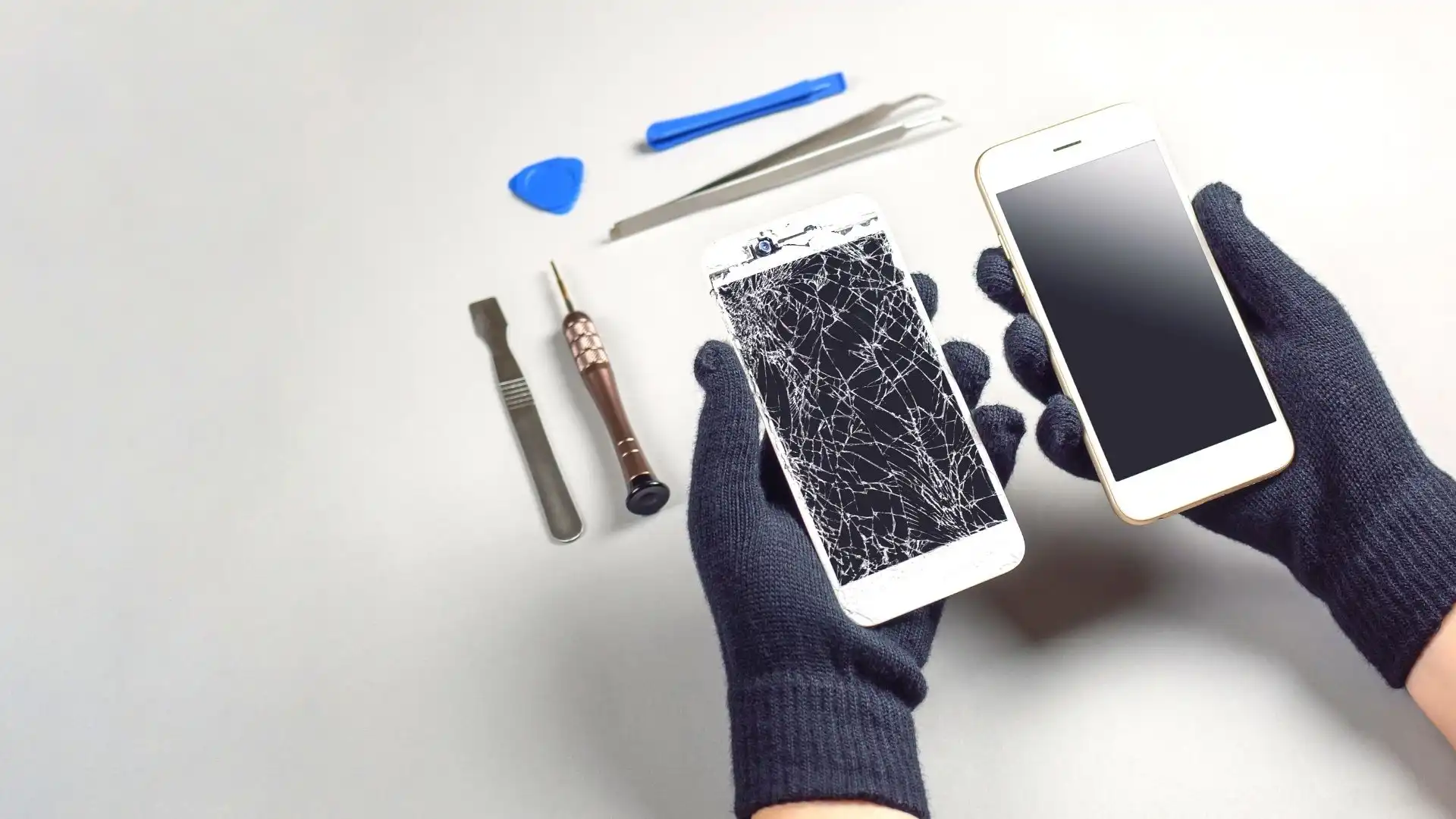How to keep a MacBook’s battery healthy
All batteries degrade over time, but you can slow the deterioration of your MacBook’s battery performance with these simple tips.

Virtually all the mobile devices we discuss here are based on rechargeable batteries – the days of digging out a pack of AAAs are mostly gone – but it would be a mistake to believe that even rechargeable last forever. Every use, every charge cycle degrades the battery in your iPhone, iPad, Apple Watch or MacBook a little more, and a year or so after purchase you’ll find that it lasts significantly less time away from the mains.
This process of degradation is inevitable, we’re sorry to say, but it doesn’t always happen with the same speed: the way you treat your device will affect how quickly and severely battery performance deteriorates. This makes it crucial that you learn the optimal way to preserve battery health, ensuring better performance and putting off the day when you need to shell out for a costly repair or battery replacement.
In this article we round up 6 key tips for keeping your battery healthy, focusing on the battery in a MacBook. This is about long-term preservation, but if you’d simply like to make the battery last longer in the short term, you should instead read How to save MacBook battery life.
Battery-preserving tips
Follow these steps and you’ll know you’re giving your MacBook’s battery its best chances of a long and healthy life. Just remember that you’re putting off the inevitable rather than preventing it; the battery will need to be replaced in the end.
1-Don’t charge the MacBook to full capacity
It’s natural to want the reassurance of 100% in the menu bar at the top of the screen, but MacBooks are not designed to spend a long time at full battery capacity.
Apple recommends charging to only 50% on a regular basis, explaining that storing your device at maximum capacity for an extended period can result in a shorter battery life.
2-Don’t let the battery drop to very low capacity either
Don’t overcompensate. Letting the battery discharge completely is just as much of a worry as spending extended periods at full capacity, and the lower the capacity when you shut down for a break, the greater the risk of total discharge. Anything in the single digits can be viewed as jeopardy.
“If you store a device when its battery is fully discharged,” Apple advises, “the battery could fall into a deep discharge state, which renders it incapable of holding a charge.”
3-Don’t leave your MacBook unused for long
This follows on from the above tip. The longer you leave the MacBook, the greater the danger that its battery will completely discharge. If you plan to store your device for longer than six months, Apple says, you should pull it out of storage and charge it back up to 50% battery capacity every six months.
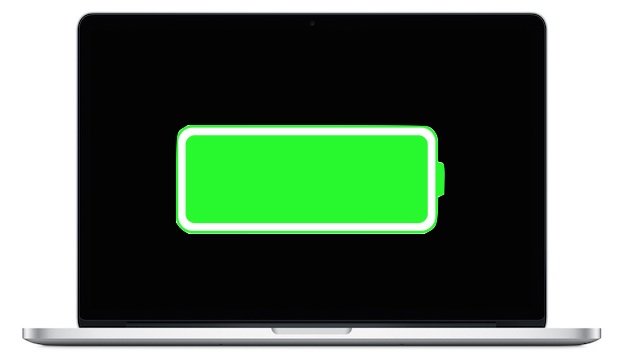
4-Don’t leave your MacBook plugged in
A common mistake is to leave a MacBook plugged in all the time: many of us are guilty of treating a work MacBook as an iMac with a smaller screen, sitting on a desk with its charging cable connected. This is an extremely bad idea, and will eventually kill the battery.
There are a few reasons for this, but the biggest is that the extra heat caused by being plugged in all the time will damage the battery. Which leads to the next tip.
5-Avoid high and low temperatures
Battery cells are sensitive components, and their health will be damaged by environmental extremes: heat, cold, and high ambient moisture levels are all factors to avoid.
Note that the MacBook’s battery is most sensitive to temperature extremes when the machine is in use. Apple says the MacBook has a “comfort zone” for usage between 10 and 35 degrees centigrade (that’s roughly 50 to 95 degrees Fahrenheit), but it can be safely stored, the firm advises, between -20 to 45 degrees centigrade (-4 to 113 degrees Fahrenheit).
The most obvious aspect is the ambient temperature where the laptop is stored: don’t leave it (and particularly don’t use it) in blazing sunshine in summer or an unheated shed in the winter. That’s fairly obvious. But bear in mind that heat generated by the MacBook itself while charging can cause long-term damage – if it’s protected by a case, keep an eye on how toasty the chassis gets. You may want to remove the case while charging.
6-Update your software
This is, regular readers will appreciate, Apple’s solution to almost everything, but it’s a good idea to keep macOS up to date in order to take full advantage of any battery optimizations that have been added in recent updates.